How to Install Laravel 9 Locally
Today, I am going to explain how you can install Laravel 9 on your local machine.
Laravel Installation Guide
Laravel has a comprehensive installation guide documented here. Below, I’ll summarize the key steps for you.
Technical Requirements
Before you begin, make sure you have the following installed on your machine:
- PHP 8.0.2 or higher
- MySQL
- Composer
Step-by-Step Installation via Composer
Follow these steps to create your first Laravel 9 project:
- Install Composer:
- If you haven’t already installed Composer, you can download and install it from getcomposer.org.
- Open your terminal:
- Navigate to the directory where you want to create your new Laravel project.
- Create a new Laravel project:
- Run the following command in your terminal:
composer create-project --prefer-dist laravel/laravel:^9.0 your-project-name - Replace
your-project-namewith the desired name of your project. - Navigate to your project directory:
- Once the project is created, navigate into the project directory:
cd your-project-name - Set up environment variables:
- Copy the
.env.examplefile to.env:
cp .env.example .env - Copy the
- Open the
.envfile and configure your database settings and other environment variables as needed. - Generate an application key:
- Run the following command to generate a new application key:
php artisan key:generate - Run the development server:
- Start the Laravel development server by running:
php artisan serve - You can now access your Laravel application at
http://localhost:8000.
Output:

Conclusion
Congratulations! You’ve successfully installed Laravel 9 on your local machine. For more detailed information and advanced configurations, refer to the official Laravel documentation.
Happy coding!
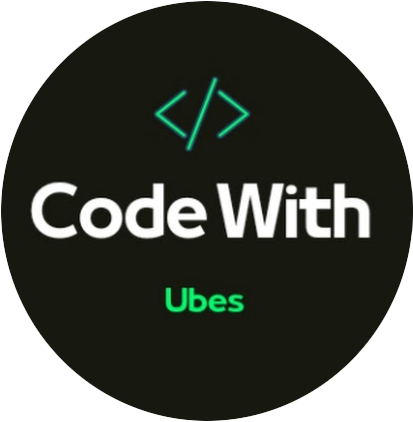
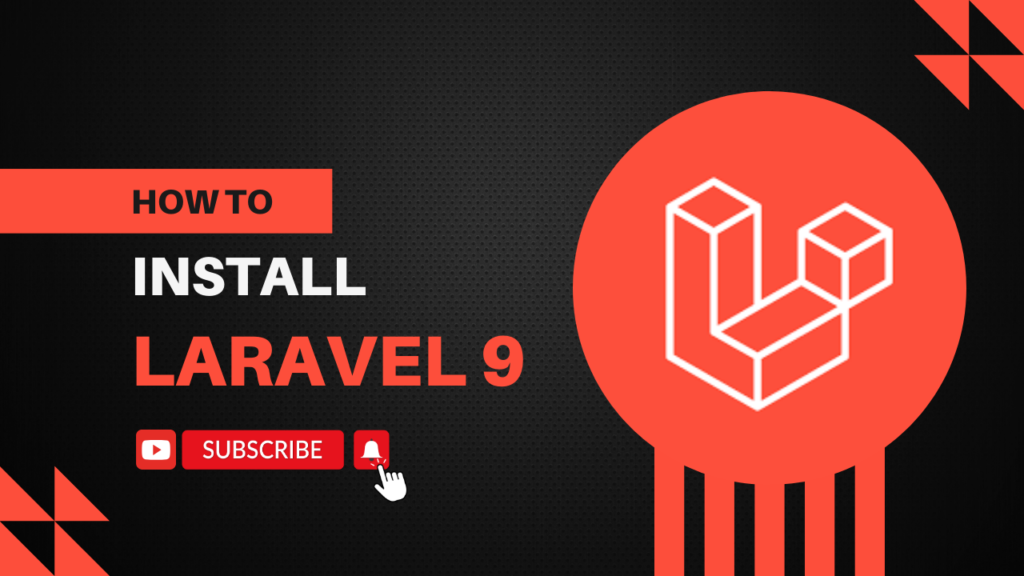
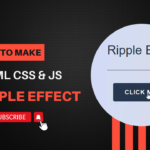
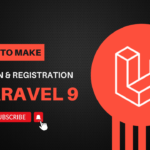
Comments are closed