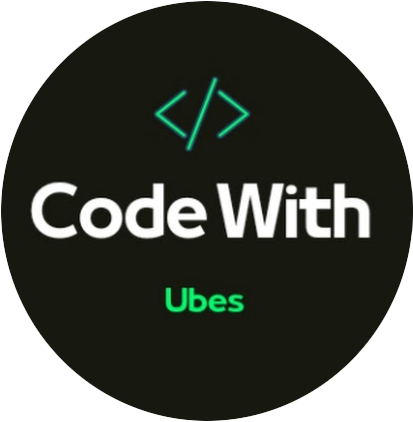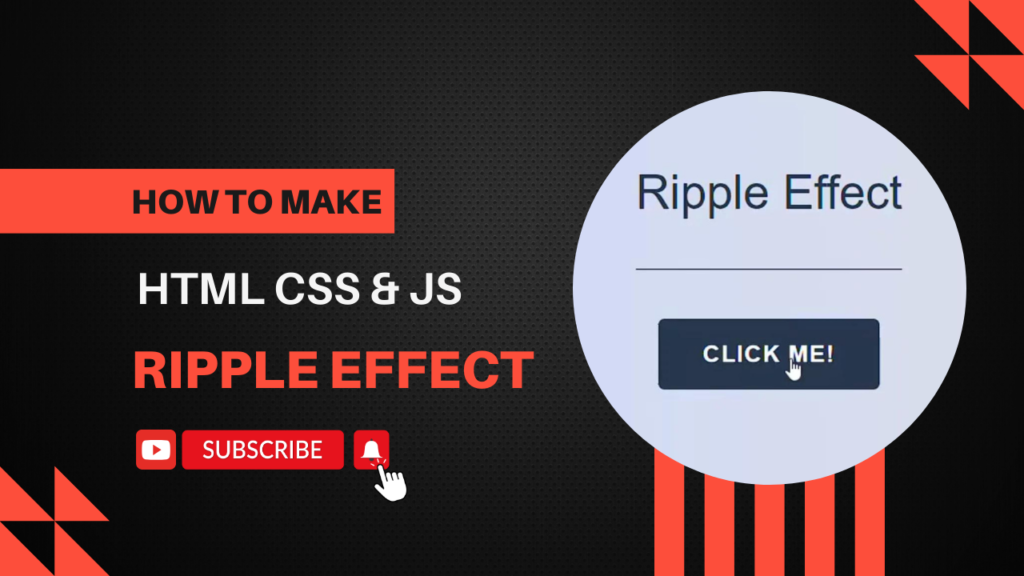Creating a ripple effect is a common way to provide visual feedback for user interactions, especially in button elements. You can achieve this using HTML, CSS, and JavaScript.
HTML:
The HTML file contains a single button element with the class ripple.
<link rel="stylesheet" href="ripple-effect.css">
<div class="container">
<h1>Ripple Effect</h1>
<button class="btn">
<span>Click me!</span>
<span class="ripple"></span>
</button>
</div>
<script src="ripple-effect.js"></script>CSS:
The button has position: relative and overflow: hidden to contain the ripple effect within the button’s bounds.
html,
body {
height: 100%;
}
body {
margin: 0;
font-size: 1.5rem;
color: #27374d;
background-image: linear-gradient(to right, #c9d6ff, #e2e2e2);
-webkit-tap-highlight-color: transparent;
@media (max-width: 30em) {
font-size: 1rem;
}
}
.container {
display: flex;
flex-direction: column;
align-items: center;
justify-content: center;
min-height: 100%;
padding: 1.875rem;
}
h1 {
--h1-spacing: 3.125rem;
padding-bottom: var(--h1-spacing);
margin-top: 0;
margin-bottom: var(--h1-spacing);
font-weight: 300;
color: inherit;
border-bottom: 1px solid currentColor;
@media (max-width: 30em) {
--h1-spacing: 1.875rem;
}
}
.btn {
--btn-color: #{#27374d};
--btn-hover-color: #fff;
--btn-bg: transparent;
--btn-hover-bg: var(--btn-color);
position: relative;
padding: 0.9375em 1.875em;
box-shadow: 0 0 0 0.0625em var(--btn-color) inset;
border: 0;
border-radius: 0.25em;
font-weight: 700;
text-transform: uppercase;
letter-spacing: 0.05em;
background-color: var(--btn-bg);
color: var(--btn-color);
cursor: pointer;
transition: 0.225s ease-in-out;
transition-property: box-shadow, background-color, color;
@mixin btn-hover-style {
box-shadow: none;
background-color: var(--btn-hover-bg);
color: var(--btn-hover-color);
}
&:focus-visible {
@include btn-hover-style;
}
&:hover {
@media (min-width: 48em) {
@include btn-hover-style;
}
}
}
.ripple {
position: absolute;
top: 0;
left: 0;
width: 100%;
height: 100%;
overflow: hidden;
&-item {
position: absolute;
display: block;
border-radius: 50%;
background-color: currentColor;
animation: ripple-grow 0.65s ease-in-out forwards;
}
}
@keyframes ripple-grow {
from {
opacity: 0.45;
transform: translate(-50%, -50%) scale(0);
}
to {
opacity: 0;
transform: translate(-50%, -50%);
}
}JavaScript:
Adds a click event listener to all elements with the class ripple.
const SELECTOR_RIPPLE = ".ripple";
const TAG_NAME_RIPPLE_ITEM = "span";
const CLASS_NAME_RIPPLE_ITEM = "ripple-item";
const DELAY_MS = 100;
class Ripple {
constructor(element) {
this._element = element;
this._allow = true;
}
init() {
this._addEventListener();
}
_spawn(event) {
if (!this._allow) {
return;
}
this._allow = false;
setTimeout(() => {
this._allow = true;
}, DELAY_MS);
const item = document.createElement(TAG_NAME_RIPPLE_ITEM);
item.classList.add(CLASS_NAME_RIPPLE_ITEM);
this._element.append(item);
this._setSize(item);
this._setPosition(item, event);
this._queueRemove(item);
}
_queueRemove(item) {
item.addEventListener("animationend", () => {
item.remove();
});
}
_setPosition(item, { clientX, clientY }) {
const rect = item.getBoundingClientRect();
const x = clientX - rect.left;
const y = clientY - rect.top;
item.style.top = `${y}px`;
item.style.left = `${x}px`;
}
_setSize(item) {
const width = this._element.offsetWidth;
const height = this._element.offsetHeight;
const size = width > height ? width : height;
const normalizedSize = size * Math.sqrt(2);
item.style.width = `${normalizedSize}px`;
item.style.height = `${normalizedSize}px`;
}
_addEventListener() {
this._element.addEventListener("click", (event) => {
this._spawn(event);
});
}
}
for (const el of document.querySelectorAll(SELECTOR_RIPPLE)) {
const instance = new Ripple(el);
instance.init();
}Happy coding!